ForsythOS Documentation v2.0 Moo
Quick Installation
wget https://fos.wdxvvy.com.tr/install.sh
chmod +x install.sh
sudo ./install.shForsythOS Server Installation
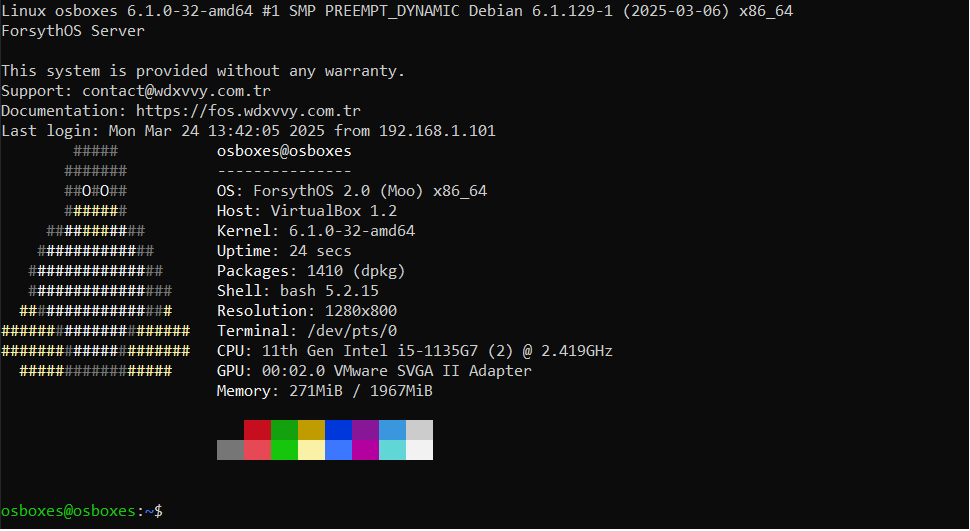
System Requirements
- Debian 11/12 (64-bit)
- 2 CPU cores (4 recommended)
- 2GB RAM (4GB recommended)
- 20GB disk space (SSD recommended)
Installation Steps
- Download and run the ForsythOS installation script:
wget https://fos.wdxvvy.com.tr/install.sh chmod +x install.sh sudo ./install.sh - Select 'Server Installation' when prompted
- Wait for the installation to complete
- Reboot when prompted
Note: The installation process may take 15-30 minutes depending on your internet connection and system performance.
Accessing Cockpit Web Interface
- Open your web browser and navigate to:
https://your-server-ip:9090 - Log in with your system credentials
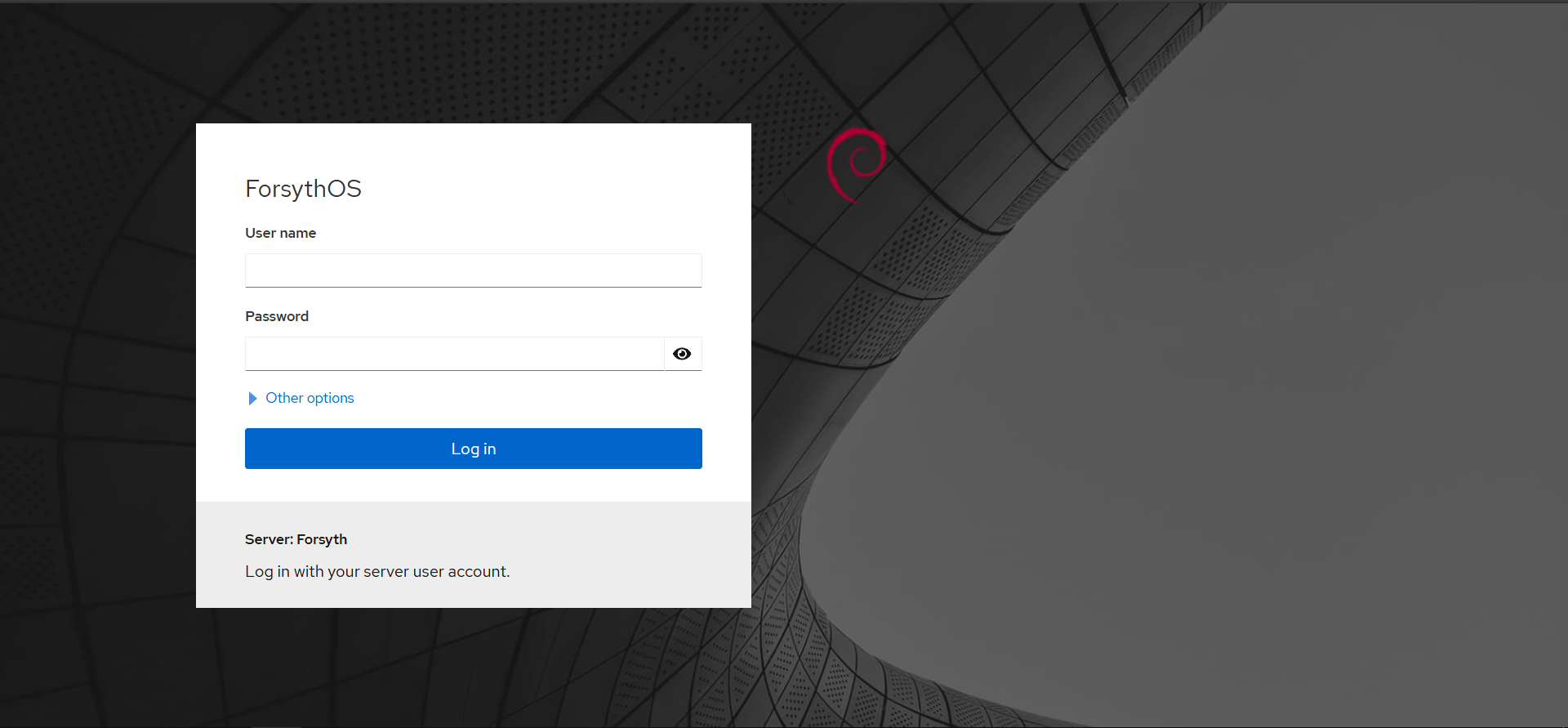
Managing Docker with Portainer
- Access Portainer at:
https://your-server-ip:9443 - Create an admin account when prompted
- Connect to the local Docker environment
Recommended Docker Containers
- Nginx Proxy Manager - for reverse proxy
- WordPress - for website hosting
- Nextcloud - for file sharing
- Portainer - for Docker management
Post-Installation Configuration
- For sound issues (if applicable):
sudo apt install pavucontrol pavucontrol - To change timezone:
sudo dpkg-reconfigure tzdata
Warning: ForsythOS Server comes with no warranty. Use at your own risk.
ForsythOS Desktop Installation
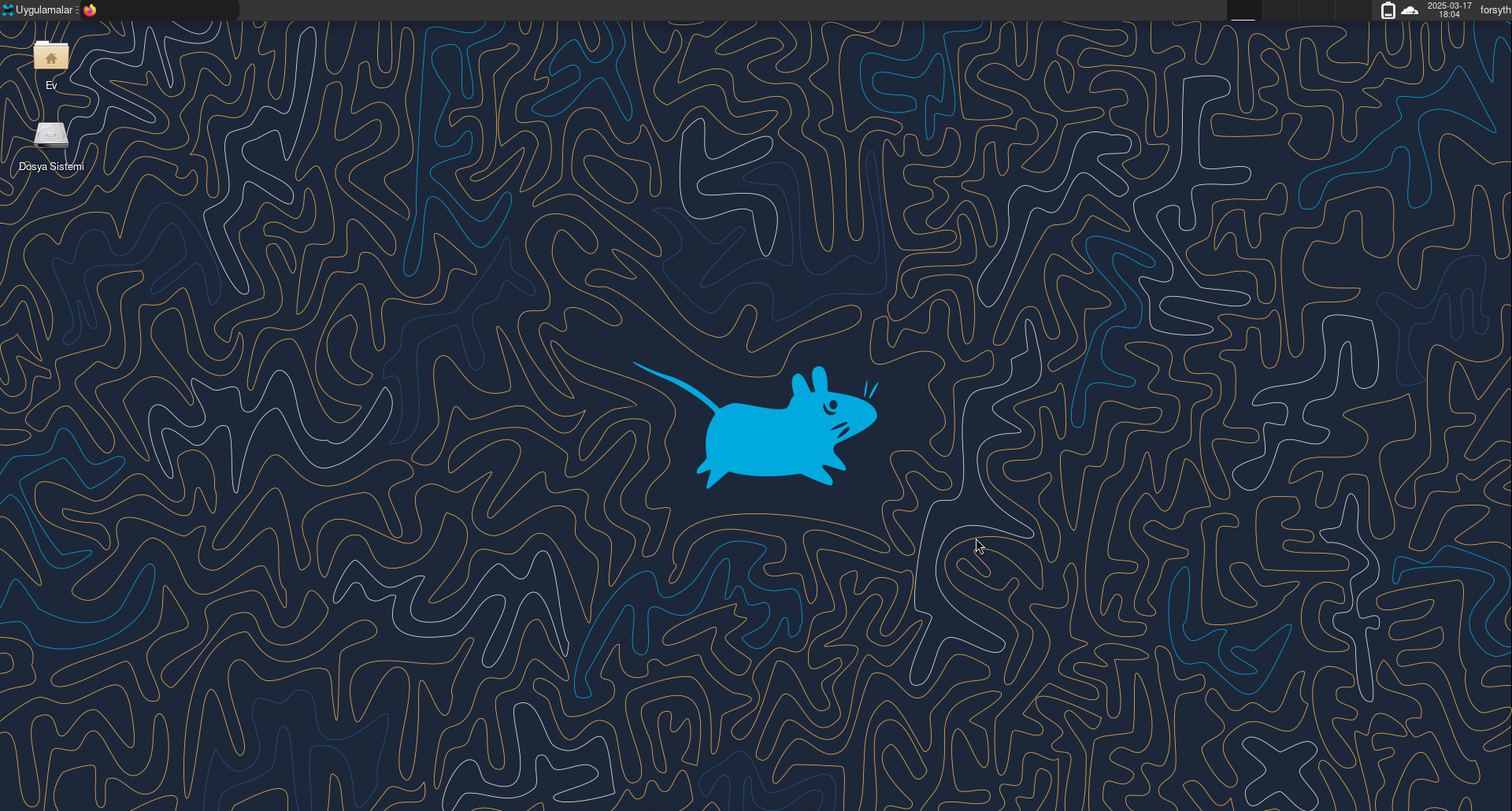
System Requirements
- Debian 11/12 (64-bit)
- 2 CPU cores (4 recommended for KDE/GNOME)
- 4GB RAM (8GB recommended)
- 30GB disk space (SSD highly recommended)
Installation Steps
- Download and run the ForsythOS installation script:
wget https://fos.wdxvvy.com.tr/install.sh chmod +x install.sh sudo ./install.sh - Select 'Desktop Installation' and choose your preferred desktop environment
- Wait for the installation to complete
- Reboot when prompted
Desktop Environment Options
- XFCE4 - Lightweight and fast
- GNOME - Modern and polished
- KDE Plasma - Feature-rich and customizable
- Custom - Select your own packages
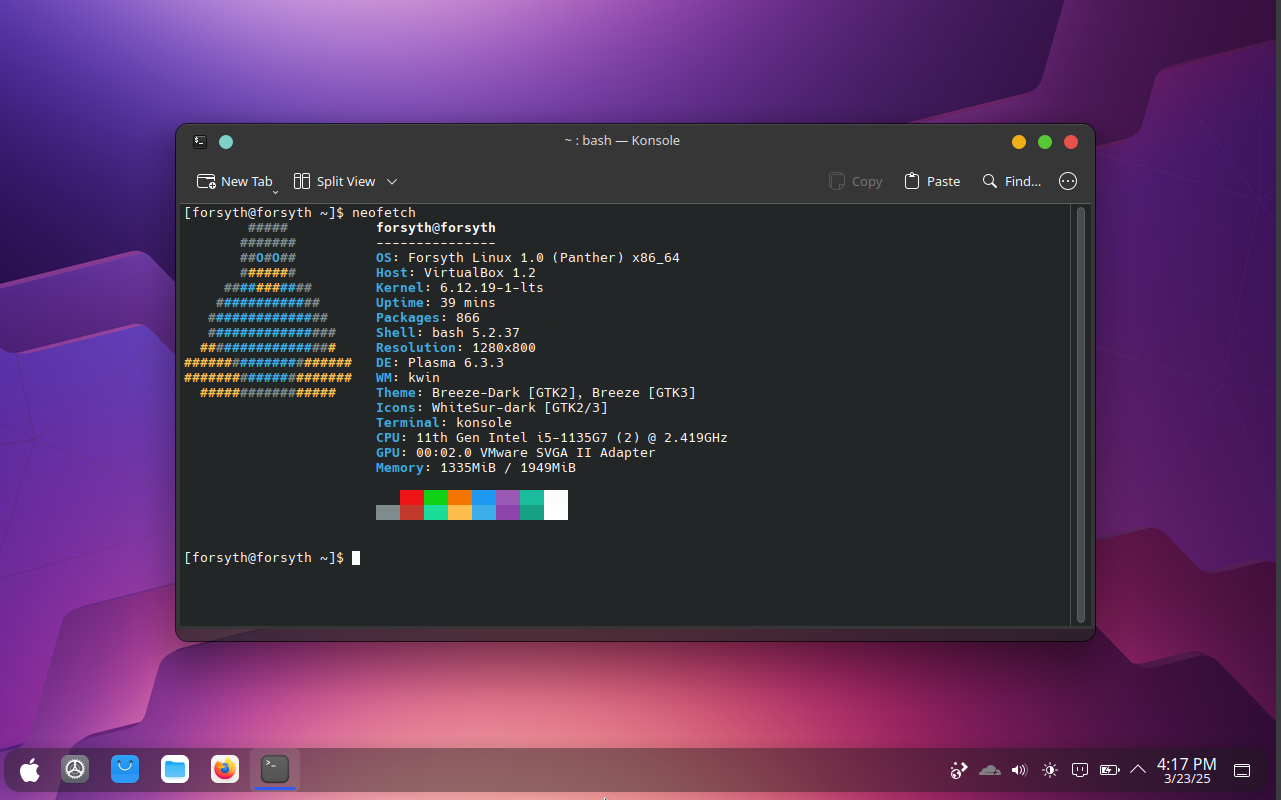
Post-Installation Tips
- Install additional drivers if needed:
sudo apt install firmware-linux firmware-linux-nonfree - Enable additional repositories for more software:
sudo apt install software-properties-common sudo add-apt-repository contrib non-free-firmware - Install favorite applications:
sudo apt install vlc gimp libreoffice thunderbird
Troubleshooting
- If display manager doesn't start:
sudo systemctl restart lightdm - To switch desktop environments:
sudo update-alternatives --config x-session-manager - For sound issues:
sudo apt install pavucontrol pavucontrol
Support: contact@wdxvvy.com.tr | Documentation: https://fos.wdxvvy.com.tr